What Is Airconnect and How Does It Work with AirPlay and Chromecast?

When it comes to streaming audio from different platforms, Airconnect is a reliable solution that bridges the gap between devices that don’t normally talk to each other. It lets Chromecast devices, Sonos speakers, and UPnP clients appear as AirPlay receivers, making it simple to stream music from your iPhone, iPad, or other Apple devices. At Stay Connect, we believe setting up audio should be easy, whether you’re using it at home, at work, or on the go.
Understanding Airconnect: The Bridge for Seamless Streaming
At its heart, Airconnect delivers a way to enable smooth audio streaming across platforms. Think of it as a bridge—your Chromecast devices and Sonos speakers appear as AirPlay output devices, letting you start streaming instantly. This is especially helpful if you want to use AirPlay on platforms that don’t support it by default.
The app is lightweight, runs quietly in the background, and doesn’t require heavy maintenance. Once installed, your speakers or devices will appear as AirPlay audio receivers, and you can select them from your iPhone, iPad, or even a browser. Many users enjoy how flexible it is—you can stream to multiple speakers, adjust volume in real time, or fine-tune latency to avoid delays.
AirConnect Installation Guide: How to Get Started
If you’re ready to try it out, this AirConnect installation guide breaks things down step by step:
- Download the package – Head to GitHub, where developer philippe44 maintains the repository. Look under “release” to find the right binary for your platform (x86, arm64, aarch64, Raspberry Pi, Synology, or iOS).
- Unpack the container – Place the folders and files in a dedicated directory. This makes it easier to manage repository file navigation later.
- Config the setup – Create or edit a config file to set variables such as IP, output device, or volume. These adjustments help with HTTP latency, RTP, and custom configuration for real-time output.
- Install via Docker – Many users prefer a Docker container because it keeps the server always running. You’ll need to install Docker, run the startup script, and make sure the app restarts automatically.
- Verify the log – Once it’s up, check the log to ensure your devices have appeared as AirPlay receivers. This confirms that the server and client communication are working.
- Start streaming – Open your iPhone or iPad, select your Sonos or Chromecast devices that now appear as AirPlay, and start streaming audio in real time.
Pro tip: If you want smoother performance, keep your folders and files organized, restart occasionally, and check the latest commit on GitHub for updates.
Why Use Airconnect with AirPlay and Chromecast?
There are plenty of reasons people are switching to using Airconnect in their streaming setup:
- Cross-Platform Freedom – It enables Chromecast and UPnP clients to appear as AirPlay receivers, making it easy to stream across multiple devices.
- Custom Control – Adjust latency, manage volume, or configure output devices with variables in your config file. You can even change default settings to match your setup.
- Multiple Platforms – Works smoothly across iOS, Synology, Raspberry Pi, and Docker. Whether you use an iPhone, iPad, or server, it adapts easily.
- Always Running – A Docker container allows Airconnect to stay online without manual restarts. Perfect for users who want it running in the background at all times.
- Low Maintenance – With binary updates, realtime improvements, and ongoing maintenance, the project stays current without requiring constant input from you.
In short, Airconnect delivers a consistent way to start streaming from Apple devices to speakers that normally wouldn’t support AirPlay audio.
Advanced Features You’ll Appreciate
What makes this app even more interesting is its flexibility.
- Real-Time Adjustments: Fine-tune http latency, rtp transmission, or realtime output using simple commands like -z, -l, or -x.
- Docker Integration: By running in a Docker container, you can keep it always running, reduce downtime, and simplify maintenance.
- Custom Configuration: Modify your startup script, change output devices, or set directory paths for folders and files. Great for advanced users.
- Wide Device Support: From Sonos to Chromecast and UPnP clients, your devices appear as AirPlay without extra effort.
- Developer Support: With repository files navigation, ongoing updates, and the latest release from GitHub, it stays well-maintained.
Conclusion
At the end of the day, Airconnect is one of the easiest ways to link AirPlay audio with devices like Chromecast and UPnP speakers. It bridges the gap between Apple devices and other platforms, giving you flexibility, real-time streaming, and consistent performance. At Stay Connect, we’re here to help you set up, configure, and make the most of your devices, ensuring your audio streaming is as smooth as possible.
FAQs
1. What is AirConnect?
It’s a lightweight app that makes non-AirPlay devices, such as Chromecast or Sonos, appear as AirPlay receivers, allowing you to stream from Apple devices.
2. Is AirConnect free?
Yes, it’s open source and free to download from GitHub. You just need to install it on your platform.
3. Is AirConnect legit?
Yes, it’s a reliable project maintained by a trusted developer. Thousands of people use it worldwide.
4. Is AirConnect safe?
It’s safe to use when downloaded from the official GitHub repository. Avoid third-party sources.
5. How do I install AirConnect?
Follow the installation guide: download the package, unpack, config the files, and run it through Docker or directly on your server.
6. Can I run AirConnect on Raspberry Pi or Synology?
Yes, binaries exist for Raspberry Pi, Synology, and other platforms, making it very flexible.
7. Does AirConnect support multiple output devices?
Yes, you can stream to multiple speakers, manage latency, and control volume in real time.
8. How do I update AirConnect?
Check the latest commit and release on GitHub for updates. Replace the binary or update your Docker container for the latest version.
Get Smooth Streaming with StayConnect
If you’re ready to enjoy smooth audio streaming with AirConnect, you’ll get the best results when paired with a reliable router. At StayConnect, we design powerful 4G and 5G routers that keep you online no matter where you are—at home, in the office, or even in rural areas.
Our lineup includes:
- StayConnect™ BEC AirConnect® 8355P 5G CPE – A weatherproof, WiFi 6–equipped router built for both indoor and outdoor use with lightning-fast speeds.
- Skylink X1271 Velox Router – A portable solution perfect for remote work, gaming, and streaming in hard-to-reach areas.
- StayConnect™ MR X62 Router – A future-ready router with blazing 5G speeds, WiFi 6, and advanced features like mesh networking and VPN support.
Each router is designed for speed, stability, and simple setup—so you can focus on streaming, working, or relaxing without worrying about your connection.
Call us today at (888) 997-6877, visit us at 28 Prestige Cir, Ste 1120, Allen, TX 75002, or explore our products online at StayConnect. Let us help you find the perfect router to keep you connected anytime, anywhere.
Also Read:
Where Is the Best Place for Your Router for Faster Internet?
How Does Hassle-Free Internet Boost Your Productivity?
Why Is 5G Global Connectivity a Game-Changer Today?